| Summary
Over
time your hard drive
becomes a jumble
of disorganised
files and empty
space. The Disk
Defragmenter tool
will tidy things
up and help Windows
to access your files
faster.
1. Delete any old
files, empty the
Recycle Bin, and
close any open programs.
2.
Turn off your screen
saver (more
info).
3.
Press Start
> All
Programs
> Accessories
> System
Tools >
Disk Defragmenter.
4.
The Disk Defragmenter
window will open
(Fig. 1). Click
the Analyze
button. Windows®
will now scan your
hard drive.
5.
Once completed you
will be told if
the drive need to
be defragmented.
Click OK.
6.
If you need to defragment,
click the Defragment
button.
7.
The scan will begin,
this can take several
hours and is best
left over night.
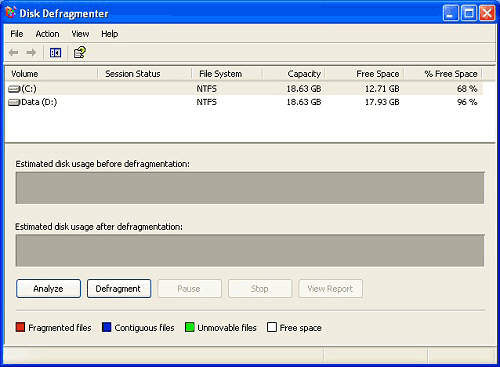
Fig. 1
|
